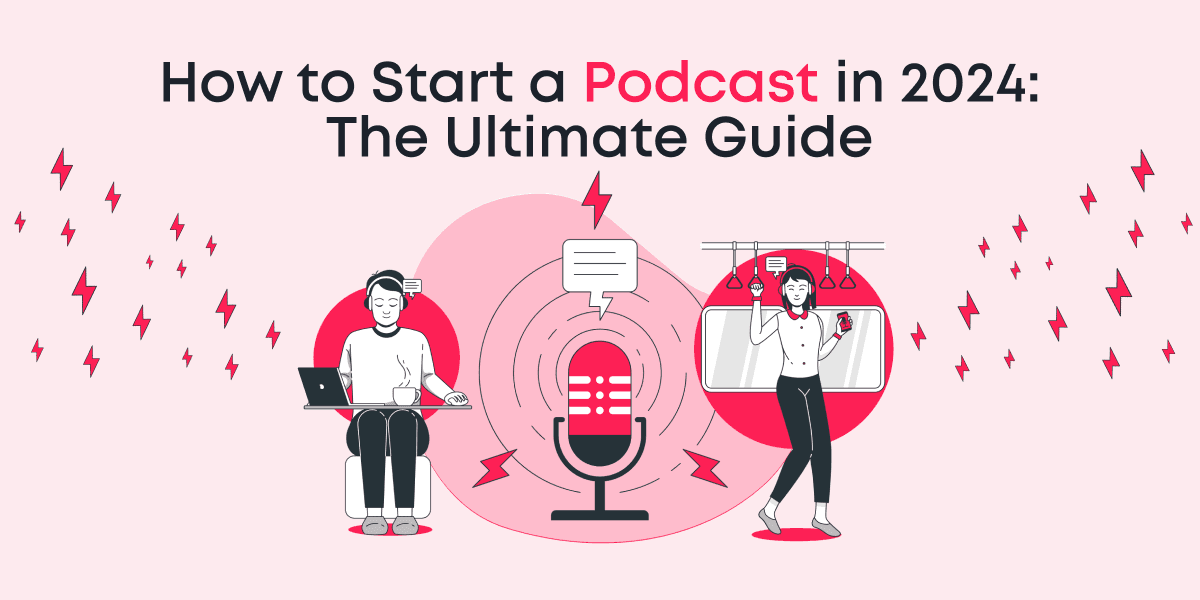Black Friday and Cyber Monday are knocking on the door.
This amazing gift from the Animotica team to all our users – Black Friday overlays for your video ads.
We will be showing you how to do it using Animotica movie maker, which you can download from Microsoft Store for free (bear in mind that in the free version you’ll get a watermark on your final video).
So here is how to add Black Friday stickers to your video.
Contents
Get Started with your project
Step #1. Download Animotica from Microsoft Store
If you’re not a user of Animotica yet, you can download it for free from Microsoft Store. If you are a current user, we suggest you open the app so you can practice simultaneously. Simply click this button to open the page of Animotica in Microsoft Store.?

Step #2. Set it up and launch
If your computer meets the requirements for Animotica to run, this process shouldn’t take more than a minute.
Step #3. Create your first project
On the first screen of the app, click on ‘New Project’ button.

Step #4. Add clips to your project
Click on ‘Add Photo or Video Clips’ and in case if you have a ready-made video, just select it, in case if you want to make your Black Friday video from scratch, you need to select media files that you’re going to use in Animotica.
In case if you’re searching for free media content for your video, check up these websites with royalty-free content.

Adding Black Friday Stickers

‘Add Overlays’ feature
Select the frame you want to add your stickers to and click on ‘Add Overlays’ at the bottom menu to get to the stickers library.

Select ‘Black Friday’ set
Pick your one of the stickers available.
You can also check up other sets if they are applicable for your campaign.

Adjustments
Adjust the position and size of the stickers. Make sure it starts and ends at the time your frame does.

Add Text containers
And if you didn’t find the sticker that fits perfectly your frame, you can select one of the Text Containers we prepared for you.

Change the color of container
In case if that is still not good enough for you, you can easily change the color of the container using the lower menu, the ‘color’ tab.
After that, you can add Text overlay to your empty container.
Add Black Friday GIF / Stickers
If you want to make your video more alive, you may want to explore Gif images and stickers. Animotica has a channel on GIPHY with a set of custom free Black Friday images. Here is an example of what you can find there:
Check up this post to see how you can add gif image to your video, or read the full guide here.
That’s it! It’s really that easy.
If adding Black Friday stickers is not enough for you, learn more on how you can improve your video or even create the ad from scratch from the Video Tutorials section. You can also check best practices on using stickers in your video.
You might also like:
How to add GIF to Your Video or another GIF in 3 Clicks!