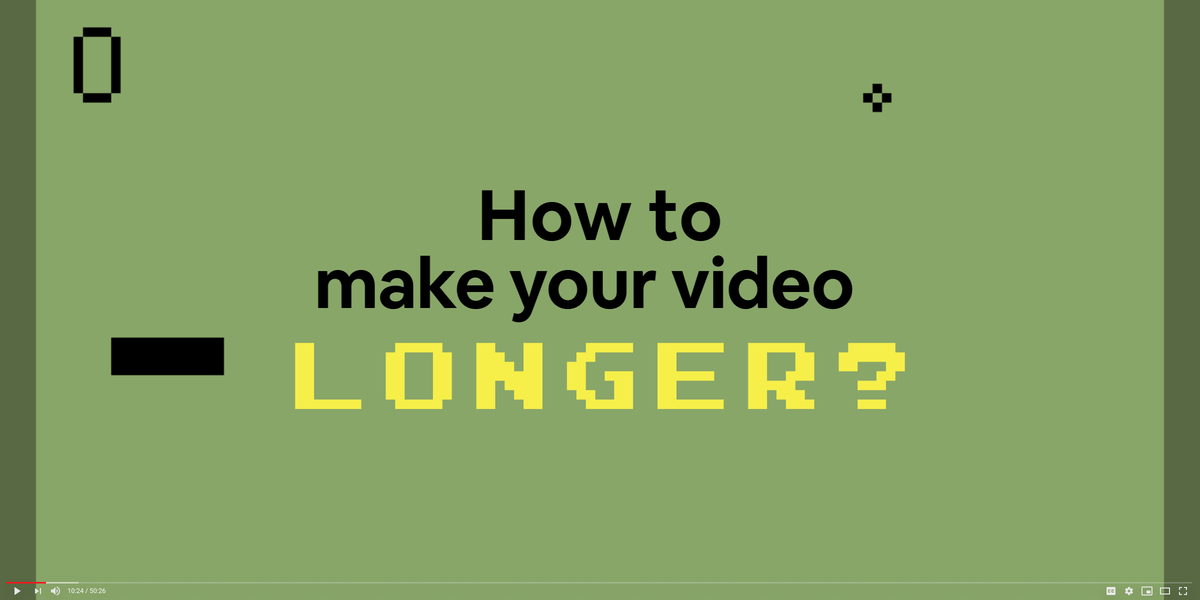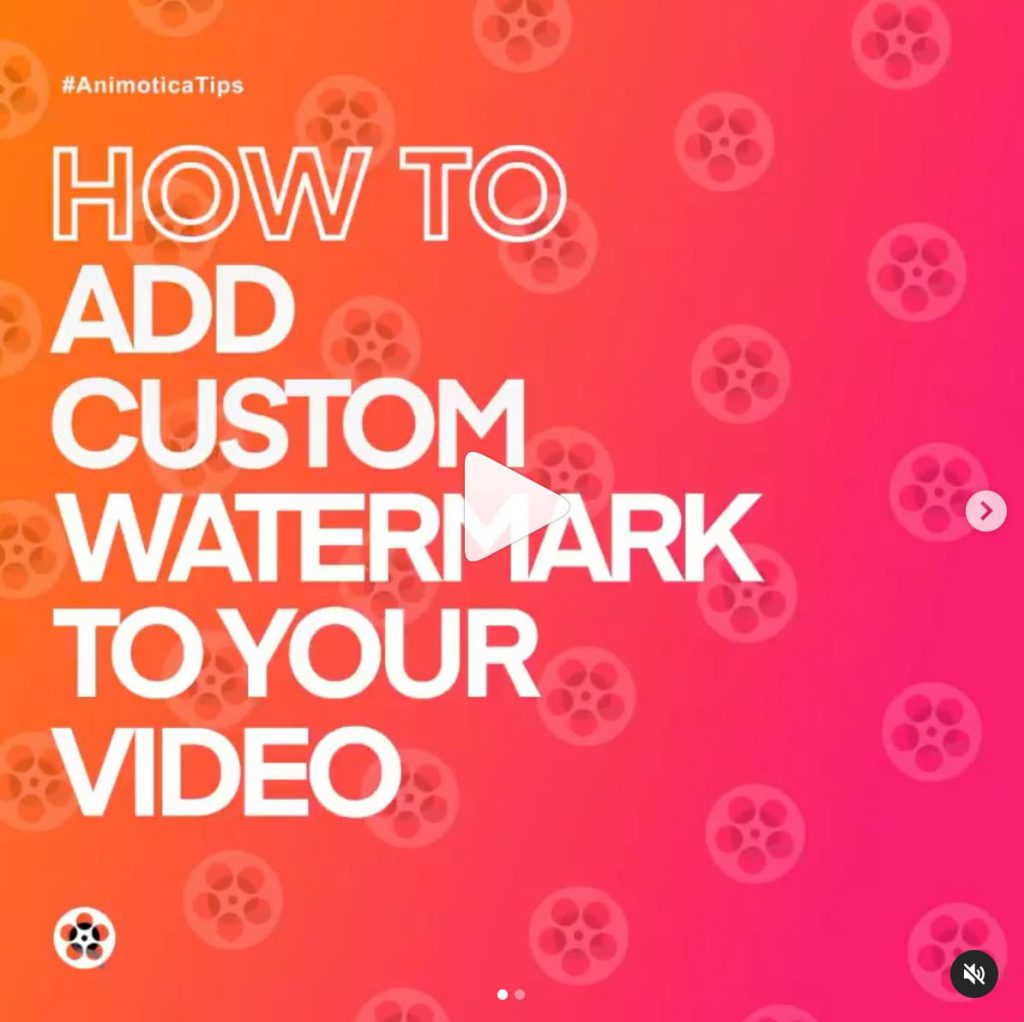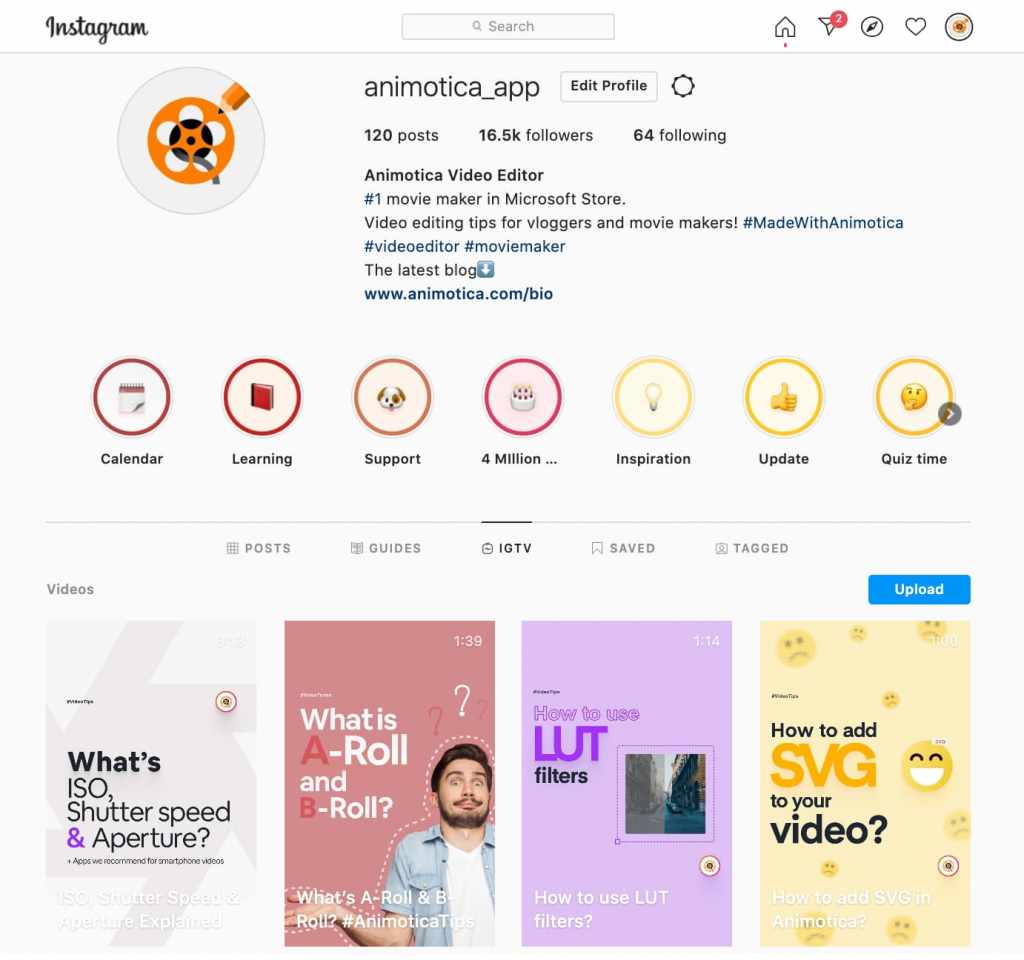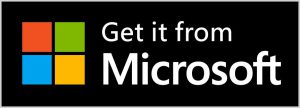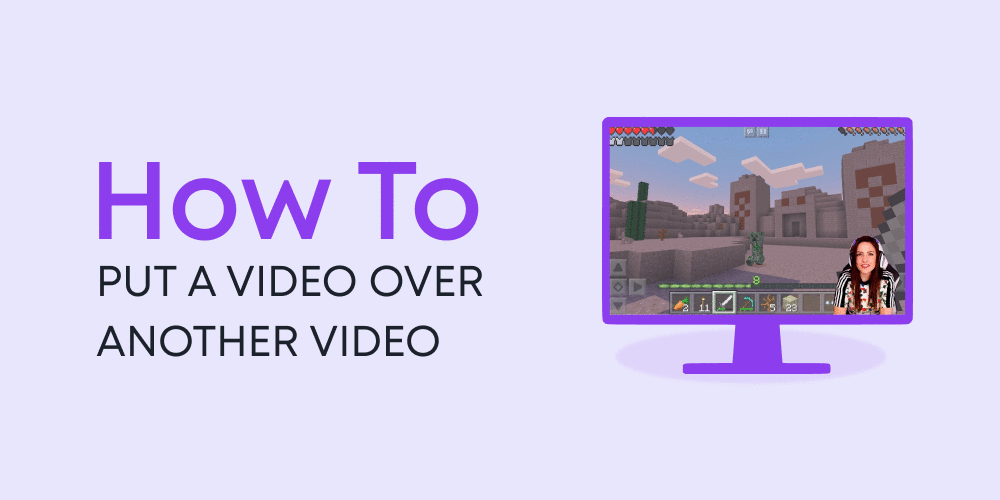There are quite a few reasons why you might want to know how to make your video longer. Perhaps, you’re running a social media ad and want your target audience to spend more time viewing your content, or you simply have a very short video clip that doesn’t meet the length requirement of the platform you’re posting on.
No worries, though. This challenge is a cakewalk, and right here, you’ll learn all the steps you can take to make your videos longer!
For TLDR, here are the various methods that can help you make your videos longer:
- Adding intros and outros
- Looping (duplicating your clips)
- Extending your clip’s duration (for images and GIFs)
- Adding transitions between clips
- Slowing down your videos
We will show you step-by-step how you can do these using a simple yet powerful video editor.
But before that, let’s cover how long your videos should be on various video sharing platforms.
Contents
Required Lengths for Video Sharing Platforms
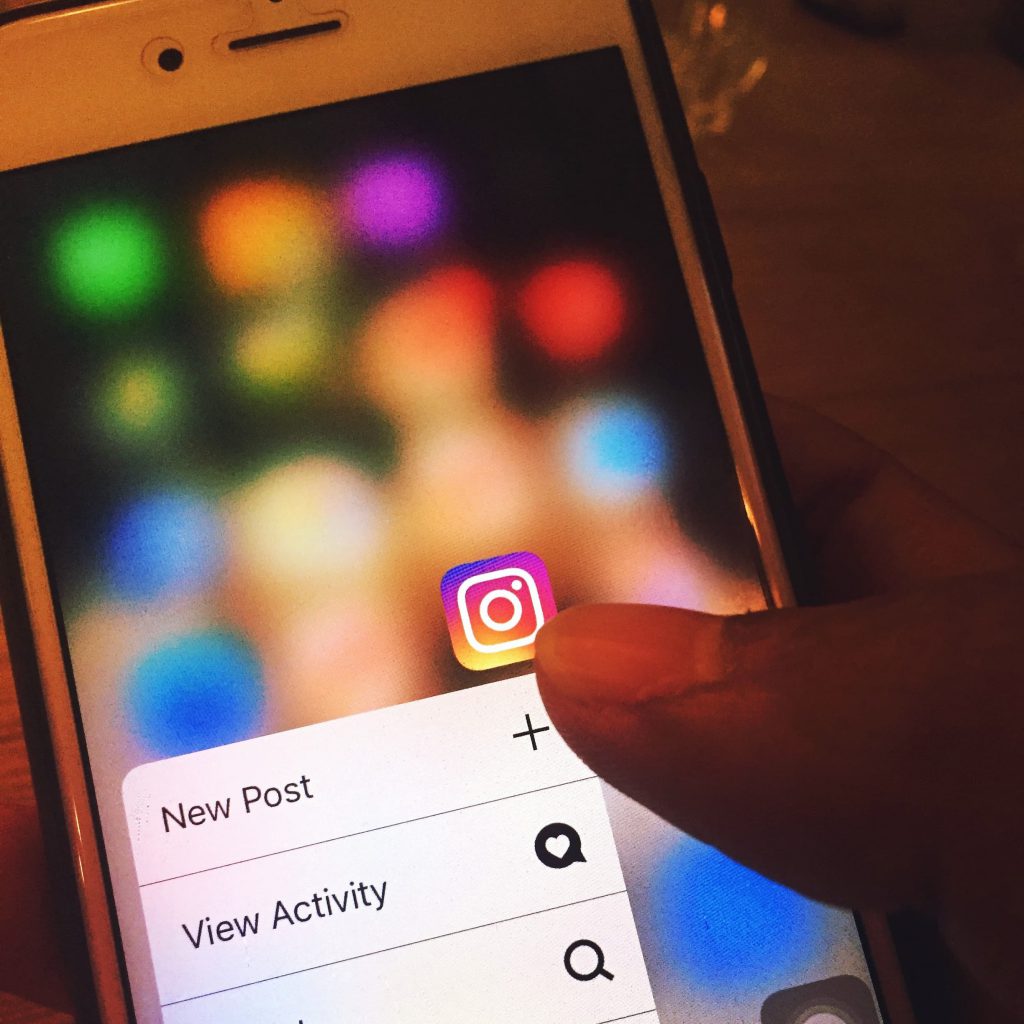
Below is a reference for the required lengths for major video sharing/social media platforms.
Instagram Feed
Instagram Feed allows videos between 3 and 60 seconds. If you want to post a longer video, you can split the video into different parts and upload them as a single post using its carousel feature.
Here is an example how Animotica did it:
Instagram Stories
The maximum length for videos on Instagram Stories is 15 seconds. If you want to post a longer clip, don’t worry! Instagram will split them into several 15-second clips and post them serially.
You might also like Ultimate Guide To Instagram Videos for Beginners [2021] + Free Content Plan.
IGTV
With IGTV, you can upload videos between 15 seconds and 10 minutes. You can check Animotica IGTV posts
Facebook Feed
The maximum length for videos on Facebook Feed is 240 minutes.
Facebook Stories
For Facebook stories, your videos can be 26 seconds long. Longer videos will be trimmed down to 26 seconds.
TikTok
TikTok videos were originally capped at 15 seconds. But now, you can share a video with a maximum length of 60 seconds by stringing four 15-second videos together. This only applies to videos recorded within the app.
TikTok is currently testing out the ability to upload 3-minute videos as well.
To post longer videos, you will need to record the video with your phone or a camera, then upload.
The maximum length for videos on Twitter is 2 minutes and 20 seconds.
YouTube
By default, YouTube allows you to post videos with a maximum length of 15 minutes. To increase your limit, you’d have to verify your account on YouTube. For verified channels, YouTube allows a maximum of 12 hours.
You might also like How to Upload Your Vertical Video to YouTube for The First Time.
How to Make your Video Longer: Step by Step
The steps below will show you how to change the video length during the editing process so you can post longer videos on your chosen platform.
To show these steps, we will be using our video editor, Animotia. Animotica is a simple and powerful editor suitable for making fun, professional videos.
Click the button below to download Animotica for free.
Once you’re done, launch the app and select New Project. Click on Add Video/Photo Clips to upload your video.
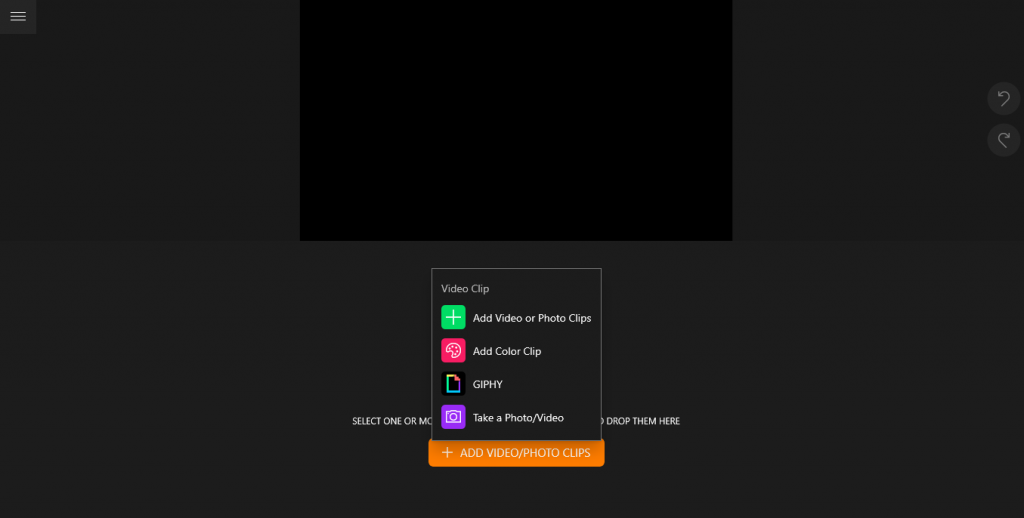
Now that you’ve done that, let’s get into the meat of this guide!
Step 1: Add Intros and Outros
The trick is to add an extra scene at the beginning and end of the video. This extra scene can be anything relevant to your video content, like a photo, video, GIF, or even a simple color clip. You can add these elements and merge them into one relatively long video. To do this, hit on Add, then select the appropriate option. In case if you have a few video/photo files, you can also add a color clip in between.
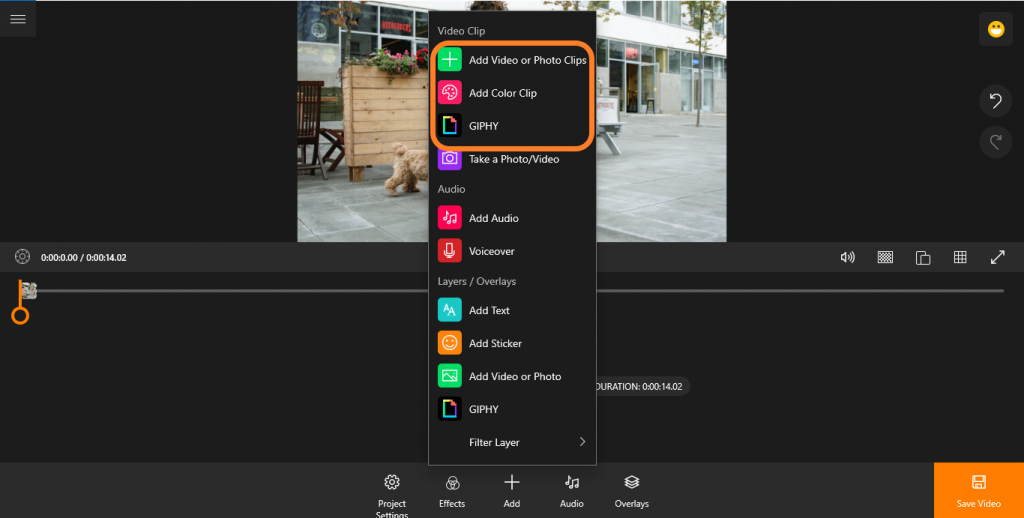
Step 2: Looping
With looping, you’re simply duplicating the entire video so it’ll play on repeat. To do this, just tap on the thumbnail to reveal all the editing options. From this array of options, select Duplicate. This will create copies of your video to help you achieve the loop.
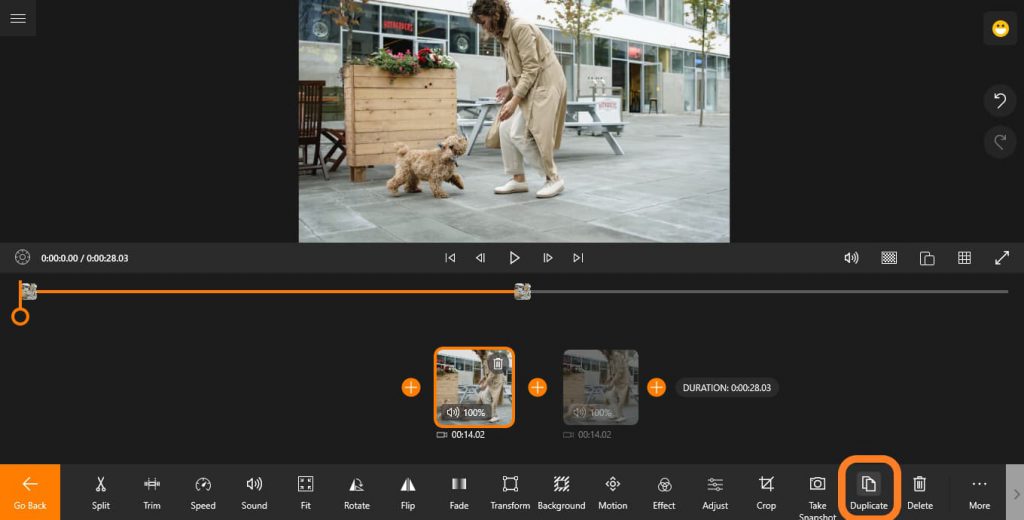
Step 3: Extending your Clips Duration
This one works only when you have included images and GIFs in your project clips. Extending the duration of these clips will naturally result in longer videos.
To do this, tap on the image or GIF to reveal its editing options. Afterward, select Duration. Now you can increase the image duration to any length you want by dragging the slider.
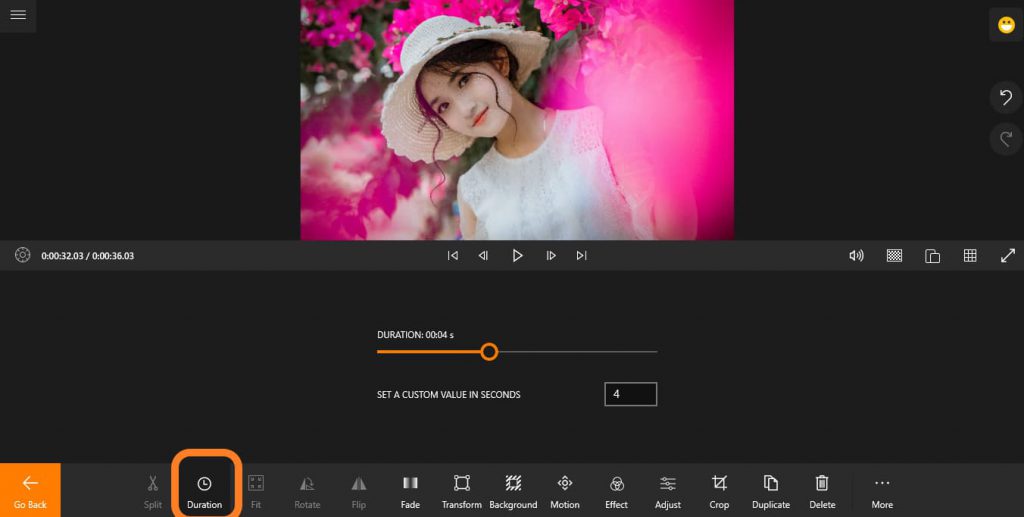
Step 4: Adding Transitions between Clips
This also works when you’re merging different clips together into one post. You can add a transition between these clips and increase the duration of the transition. To do this, simply tap on the tiny line between the clips to reveal Animotica’s library of transition options.
Select your desired transition and select the duration.
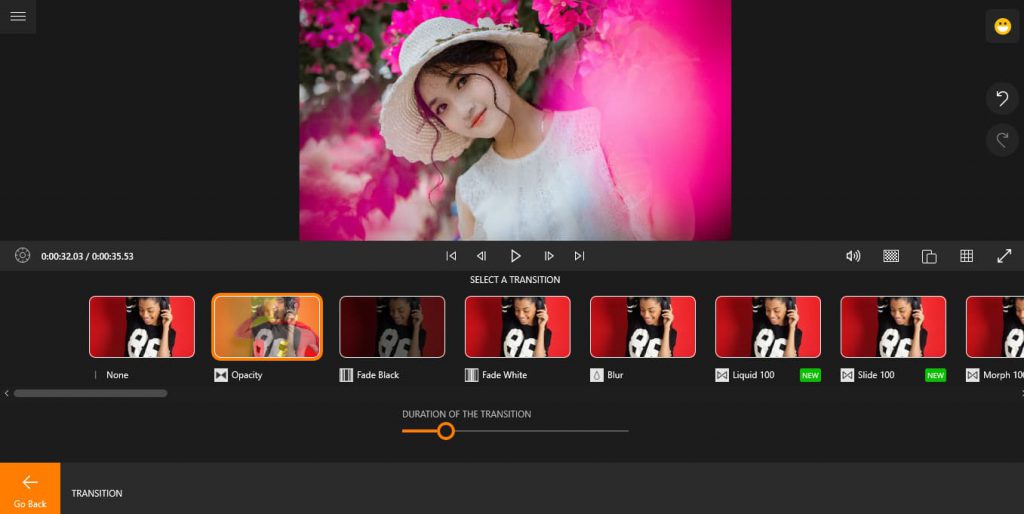
Step 5: Slowing Down your Video
The logic here is simple: by slowing down your videos, they will naturally become longer. It is advisable to first split your video into a few parts and apply the slow-motion effect in one or two places.
To slow down your videos in Animotica, tap on the thumbnail to reveal your editing options. Now select speed. You can then drag the slider backward to slow down your clip.
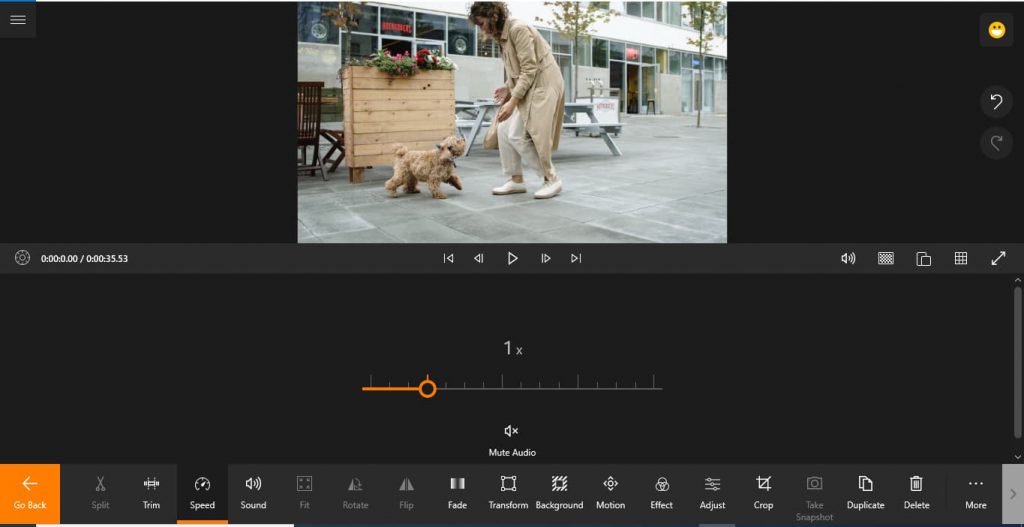
Conclusion
The steps we’ve discussed above are effective whether you’re trying to elongate your videos for Instagram, Facebook, TikTok, or any of your preferred platform.
We hope you find these tips useful. Feel free to let us know what you think about these methods and which one worked best for you.
Cheers!