If you’re some sort of newbie in the space of video editing, first of all, welcome to the clan! Video editing (A.K.A post-production) is fun and lucrative. However, without some basic knowledge of common video editing terms, it is easy to get intimidated. We don’t want such experience for you! That is why we’re equipping you with a compilation of 103 video editing terms for beginners, to make your journey smoother.
Sounds like fun? Let’s jump into it!
Contents
Video Editing Term Every Beginner Should Know!
Frame
A single part of many still images that make up a video. A standard, one-second video clip is made up of 24 frames/images rapidly playing to give a sense of motion.
Frame Rate
The number of frames played per second, with a unit of fps (frames per second). Common acceptable frame rates around the world include 30 fps, 24 fps, and 25 fps.
A-Roll
This is the primary footage, which holds the main story. This is usually in the raw format and focuses squarely on the subject.
B-Roll
This refers to the supplementary footage you add to your a-roll to make it more interesting.
Aspect Ratio
This refers to the connection between the width and the height of frames in a film. Widescreen films have 16:9 aspect ratios, while standard TVs have 4:3 aspect ratios.
Scale
To expand or shrink an image or video by altering its picture resolution and aspect ratio.
Crop
To make an image or video desirably smaller by trimming away its edges. This will reduce its dimension while compressing its size.
Rendering
The process by which your video editor processes all your clips, along with the edits and new features, to form a new, refined video clip.
Preview
To play a project on the timeline in order to see the results of the editing process before rendering.
Clip
An image, video, or audio file used in post-production.
Transition
Video transition refers to a technique in video editing used to connect two or more separate clips in a more appealing manner.
Ken Burns Effect
A technique used in documentary-style video editing which uses pan and zoom features to move over still images to create the illusion of motion and highlight some essential element of the photograph.
Learn how to add Ken Burns effects to your video.
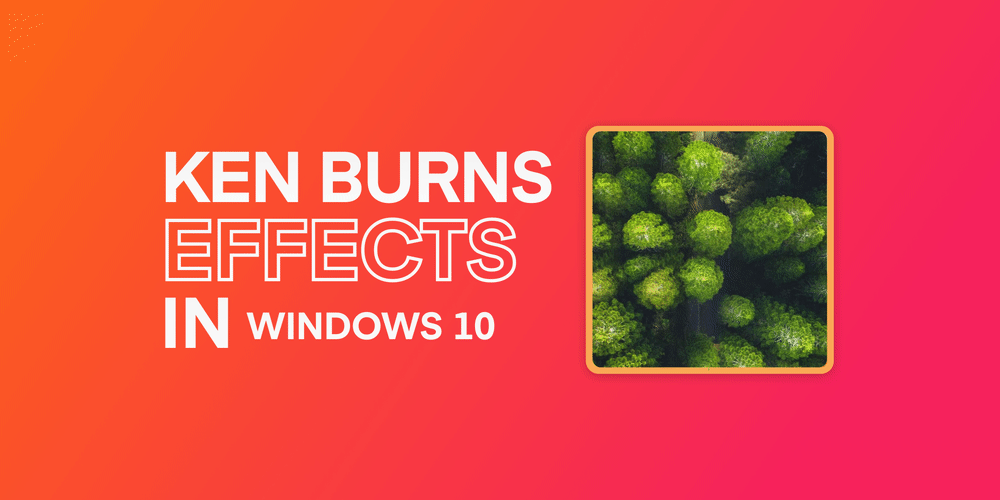
Panning
Panning is the process of horizontally moving a focus across an image. It gives the illusion of a passing object and is used chiefly in the Ken Burns effect.
Tilting
This is the opposite of panning and refers to the process of moving the focus on an image vertically to give the illusion that it’s going up or down.
Palette Window
This is a window within a video editor which houses a category of editing options. Thus, we have the effects palette for effects, transition palette for transition, opacity and blending palette, etc.
Zoom
Zoom is the process of increasing (zoom in) or decreasing (zoom out) the view of an image or video without altering the file size and aspect ratio.
Color Grading
This is a technique used to alter the color of a video frame to match specific tones, moods, and themes.
Exposure
Exposure is the amount of light allowed to reflect on an image or video clip.
Saturation
This refers to how colorful an image or video clip is.
Bit Rate
In video editing, Bit Rate, also known as Data Rate is the speed at which bits of data are transferred. It’s measured in kilobits per second (kbps). The higher the bit rate, the better the quality of the video. Also, the higher the bit rate, the larger the file and the slower it renders.

Resolution
This refers to the number of pixels displayed by your video clips horizontally and vertically. Common resolutions used in video editing include: 480p, 720p, and 1080p. Note that these resolutions have been named using the number of pixels that appear on the vertical axis.
Pixel
Known as picture element, this refers to the amount of horizontal and vertical ‘dots’ or ‘boxes’ that make up digital images or video frames.
4K
This refers to a resolution that has at least 4000 picture elements in its horizontal axis. Videos made in 4K are far more detailed than those made in 1080p HD footage.
HD
An acronym for High Definition, this is any video resolution that has at least 720 pixels in its vertical axis.
Effect
An effect is a transformation technique that enhances a photo, video, or audio clip.
Learn how to add special effects to your video.

Overlay
This refers to an image, video, sticker, text, or any visual element which is superimposed on another image, video, or color background. Here’s how to use overlays.

Import
To upload raw media files (pictures, videos, audio tracks, etc.) into the video editor.
Export
To save your final production in a storage device.
Storyboard
This is a graphical representation of how your video will unfold after rendering. It comprises a sequential set of square boxes with images representing each shot along with short notes about what’s going on in each scene.
Video & Audio Synchronization
The process of aligning the audio signals with video imaging.
Dub
To make a copy of one video on another tape.
Timecode
A timing technique used to point out a specific clip within a production.
A/B Editing
An editing technique in which you edit clips in pairs.
Timeline
This refers to an interface that allows you to assemble your video project in a linear manner. It gives a view of multiple files being combined within the project over time.

Library
This refers to a collection of reusable pictures, video clips, stickers, audio tracks, etc.

Voiceover
This refers to a production method where a voice, which is not part of the original story, is heard over the displayed action. Here’s how to add voiceovers.
Audio Fade
This is the process of progressively tuning down the volume of an audio track until it flattens out completely. Here’s a quick guide on audio fade.
Trim
To cut off a segment of a scene by removing frames from the starting or ending part of the frame. Here’s how.

Caption
This refers to the title that labels a scene or identifies a particular location or individual on-screen.
Watermark
The small, see-through graphic at a corner of the screen that identifies a scene, a speaker, or a brand. Companies use watermarks to let you know that they own the video you’re watching.
Subtitle
A text overlay, which is used to represent audio dialog in video production. It shows speeches in text, to assist the hearing-impaired and can be translated to aid those who don’t understand the language.
Fit to Frame
This is a tool within the video editor that inserts your clip into the viewing area without altering the clip’s dimensions.

Fill
This tool fills up the entire frame with your photograph, sometimes stretching its dimensions.
Flip
To laterally invert an image, like a mirror.
Audio Balance
This refers to the distribution of sound from an audio clip between two channels/speakers.
Opacity
This refers to the level of transparency of a graphical overlay.
Cut
Also known as Jump Cut, this refers to instantly switching from one clip to another.
Freeze
This refers to the repetition of a single frame to give the illusion that action has stopped or to make the audience feel like they’re seeing a still image.
Time-lapse
Timelapse refers to the process of recording a long-lasting event, such as sunset, or fruit decomposition, in such a way that when played back at a normal frame rate, time appears to speed through. With this, you can view an entire sunset in less than 5 minutes.
Slideshow
A slideshow is the progressive presentation of a series of still images, usually supported with background music and transition effects.
Borders
These are horizontal or vertical bars which appear at the edge of your video clips. They’re used to form letterboxes and pillar boxes.
Slow-Mo
Slow-motion is the process of tuning down the playback speed of a video clip. Learn how to make slow motion videos here.
Letterboxing
This is the process of playing a video with an aspect ratio of 16:9 on a 4:3 screen. This will result in black borders above and below the video. See how to remove them here.
Pillarboxing
Also known as reversed letterboxing, this refers to the process of playing a frame on a wider display, resulting in vertical borders at the sides.
Raw Footage
This refers to an original, unedited video clip.
WAV
Wave Audio File format is an uncompressed audio file format used for saving audio bitstream on PCs.
Dissolve
This is a transition technique, which allows clips to fade into each other sequentially.
Luminance
This refers to the level of brightness of a video signal, denoted by the letter Y.
Chrominance
This refers to the intensity of the color of a video signal.
Color Correction
This is the process of altering the exposure, ISO noise, white balance, and contrast of an image to fix unnatural lighting effects.
Sweeten
To enhance and manipulate audio signals by adding audio effects. Here’s how to add audio to your videos.
Linear Video Editing
A type of video editing in which cuts are arranged sequentially to produce the final scene. To go back to previous frames, you’d need to rewind.
Non-Linear Editing
A type of video editing in which cuts are laid out and edited in no particular order. This is a more preferred form of editing because it doesn’t require rewinding. Several modern video editors, such as Animotica, employ this technique.
Vision Mixing
This is the process of creating a single video output using different shots from multiple sources in real-time. This is usually used during a live recording or broadcast.
Video Mash-up
This is a combination of several unrelated video clips into a single video. Here’s a quick guide on how it’s done.
Smash Cut
This is a technique where one scene cuts into another unexpectedly, in an attempt to startle the audience. This technique is often used in horror movies.
Cross Cut
The process of cutting into an already playing scene to give the impression that both scenes are occurring at the same time.
J-Cut
This is a cutting technique in which you hear the audio of the next clip before seeing the actual clip itself. That way, you will hear sound from clip B while still watching clip A, before clip B finally cuts in. It is different from Jump Cut.
L-Cut
L-cut is the exact opposite of J-cut in that you will see clip B, while still hearing audio from clip A.
Continuity Editing
This is the process of combining several related shots or different components of a single shot into a single sequence to maintain a narrative. It is frequently used in filmmaking.
White Balance
This is the process of removing unnatural color casts from a clip, so that objects that are white in person will be rendered white in photographic shots.
Layering
This refers to the loading of multiple media elements into a project timeline, so that several elements can be played back simultaneously.

Composting
This refers to the overlaying of several media elements in a project timeline to create a blended outlook from the combined tracks.
Transcode
Transcode means to convert a digital file from one format to another.
Offline Edit
The process of editing a video project at a lower resolution compared to the final output, to reduce costs and save disk space. This term, in this sense, is different from ‘editing videos without internet!’
Online Edit
This process supersedes the offline method. Here, the sequence is reconnected to form the original, high-res, full-quality footage as a final product, with the help of an EDL—Edit Decision List.
EDL
An acronym for Edit Decision List, this is a reference list used to know how to put the sequence from a source footage together.
Ripple
This is an automatic updating of the EDL after changes have been made to the list.
NTSC
An acronym for National Television System Committee, this is the term for a color system used in analog televisions.
PAL
Short for Phase Alternating Line, this is a color encoding system for analog televisions broadcasting at 25 fps.
Telecine
This is the process of adding extra frames in order to increase the frame rate of a video clip to make it suitable for other platforms.
Inverse Telecine
Also known as cadence correction, this is the process of removing frames from a clip in order to bring back to the original frame rate.
Frankenbiting
The process of altering dialogues or interviews to make somebody say something they actually never said.
Interlaced Scan
Also known as interlaced video, this is the process of doubling the frame rate of a video clip without affecting the bandwidth. This specifically uses two fields to form one frame.
Progressive Scan
This is a scanning technique that processes images as single frames.
Anamorphic
This is a method of storing 16:9 widescreen clips on DVDs.
Compression
The process of reducing the size of a video file.
Cache
A temporary memory that stores recently used data for future reuse.
Overwrite
To replace an old clip with a new one within a timeline.
Noise
Unwanted data found in audio or video clips.
Track
A separate video or audio layer on a timeline.
Timecode
An indexing system that gives a specific index to each frame. This makes it easier to locate frames in your project.
Dropout
A brief loss of video or audio signal.
Split Screen
The process of dividing your screen into two sections with different shots playing in each part.
Rotoscoping
Normally used for matte effects, this is a process of tracing the outlines of motion picture footage, frame by frame, to produce a more realistic action.
Stabilization
The process of eliminating unwanted frame movement resulting from gate weaves or camera movements.
Kerning
The process of adjusting the space between textual characters.
Continuity Error
This is a situation when there is no consistency between cuts in a film.
Roll Edit
A method of shortening the length of one clip and increasing the adjacent one, to maintain the original length of the entire sequence.
Chroma Key (Green Screen)
This is a visual effect technique used to layer two distinct image or video streams based on color hues. This is the same thing as the green screen effect. With this, you can change your video’s background to anything you like, just the same way they do in Hollywood movies. Here’s how it’s done.
Outtake
This refers to footage that will not be included in the final production.
Roll
A group of texts or graphics—usually used for end credits—that goes from bottom to up on the screen. These are produced with character generators.
Twist Control
A technique used to catch specific times/frames within a video clip. It makes it easier for you to apply special effects to specific sections within the video. Here’s how it’s done.
Video Codec
This refers to a software or device which is used to compress and decompress video files. Video Codecs compress video signals into formats usable to specific media device, such as Televisions. On the other hand, it also helps to decompress such files for viewing, saving, transferring, etc.
Conclusion
There you have it! A giant list of video editing vocabularies. This may seem like a huge pill to swallow, but don’t fret. You don’t need to know it all at once. You can always refer back any time you want.
We hope this is really helpful to you.
If you’d like to be a little more practical, Animotica is an easy-to-use, impressive video editor which allows you to create stunning masterpieces. Try it for free!
Cheers!





